Course Editing
Completion requirements
- Editing course settings
- Item edit tools
- Course visibility
- Gradebook visibility
- Blocks
- Importing content
- Resetting a course
5. Blocks
Blocks are content containers that can be added to the right side of the a Moodle course. Popular ones include Panopto and Quickmail.
To add a block to your course, turn on edit mode and click the arrow on the grey tab on the upper right-hand side of the screen to open the block drawer.
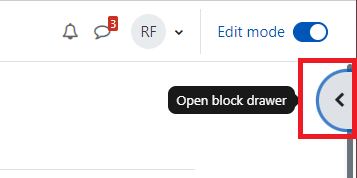
Click "Add a block"
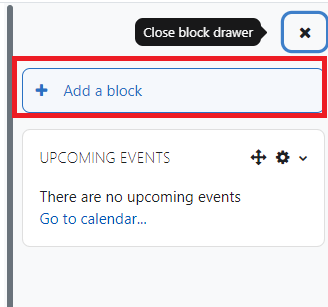
This will open a popup with a list of available blocks. Select the one you want and it will appear in the block drawer. Click the x to close the block drawer.
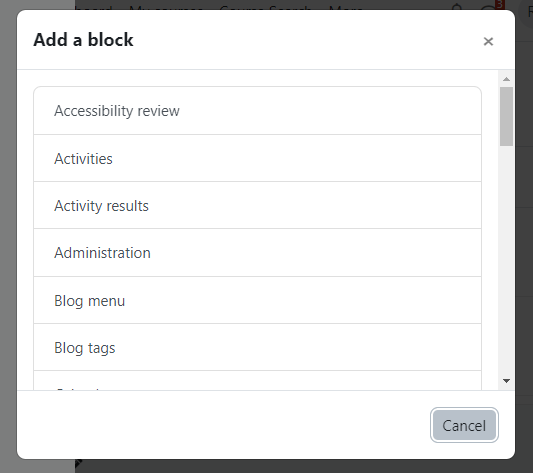
Click here for more Moodle Documentation about Blocks.
To add a block to your course, turn on edit mode and click the arrow on the grey tab on the upper right-hand side of the screen to open the block drawer.
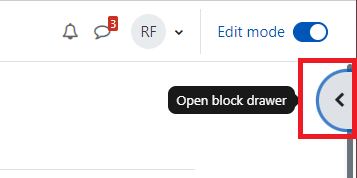
Click "Add a block"
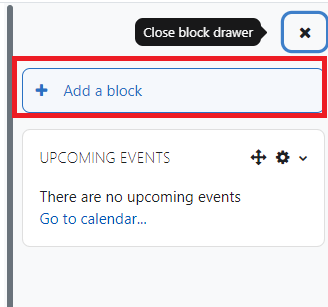
This will open a popup with a list of available blocks. Select the one you want and it will appear in the block drawer. Click the x to close the block drawer.
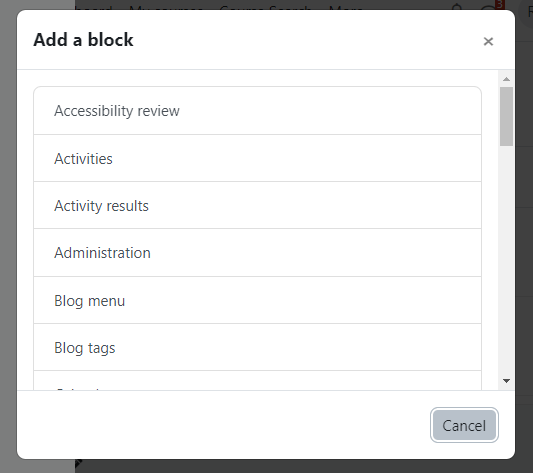
Click here for more Moodle Documentation about Blocks.