User Management and Communication
Completion requirements
- Student groups
- Student course registration
- Adding participants to courses
- Change the role of a participant
- Self enrollment
- Enroll students in a Meta-Course
- Communication
3. Change the role of a participant
Navigate to the "Participants" tab in the secondary navigation bar
Find the participant whose role you would like to alter and click the pencil icon
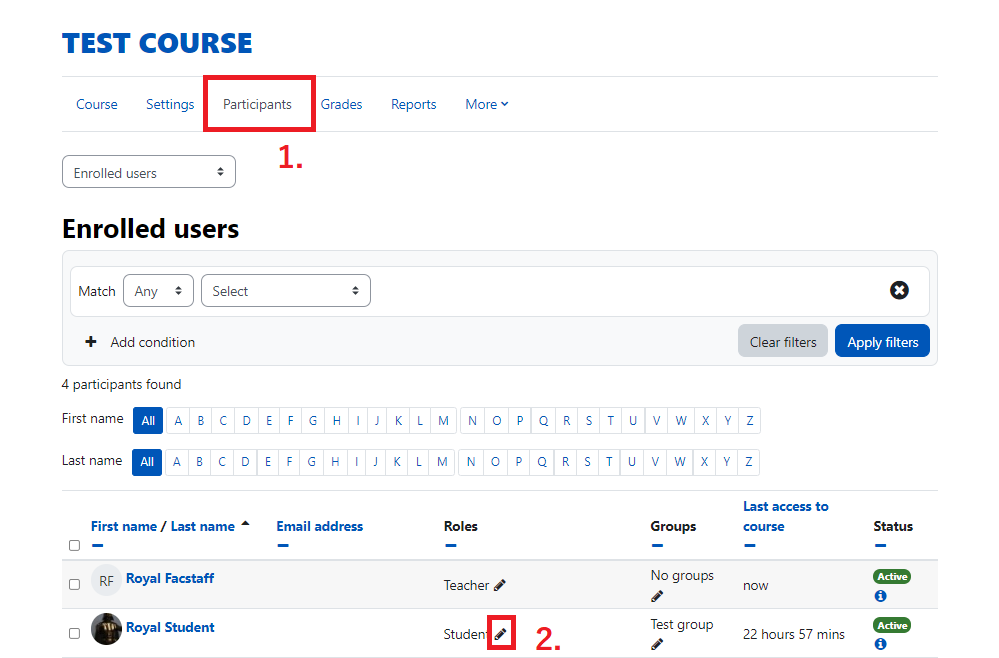
Click the dropdown and select the role you wish to grant the participant. Note: Permissions for users with more than one role will defer to the highest level of access.
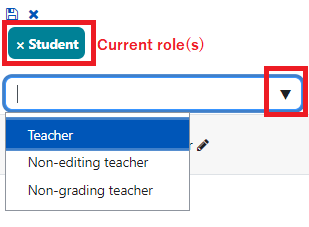
Teacher - Can do anything within a course, including changing the activities and grading students.
Non-editing teacher - Can teach in courses and grade students. but may not alter activities.
Non-grading teacher - Can teach in courses and alter activities, but may not grade students.
To remove a role, click the x beside the role title.

To save changes, click the save button above the role tags.

To cancel changes, click the blue x above the role tags.
