Panopto
Completion requirements
- Recording with Panopto
- Recording with Zoom
- Editing a video
- Copying and Moving Videos
- Table of Contents
- Permissions
- Embedding Videos
7. Embedding Videos
There will be times When you want to upload a video into Moodle that was not created using the Panopto recorder. Since Moodle has limited storage and does not have a way to handle viewing permissions other than the log-in, videos should be uploaded using the green Panopto button ![]() . There are a few things that you need to be aware of.
. There are a few things that you need to be aware of.
- The folder for the course you are uploading to must be chosen in the upload screen, otherwise, participants in the class will not have permission to view the video.
- If you are asking students to upload videos to a class, you must create a student assignment folder for them to upload videos to.

Click the "Upload" tab.
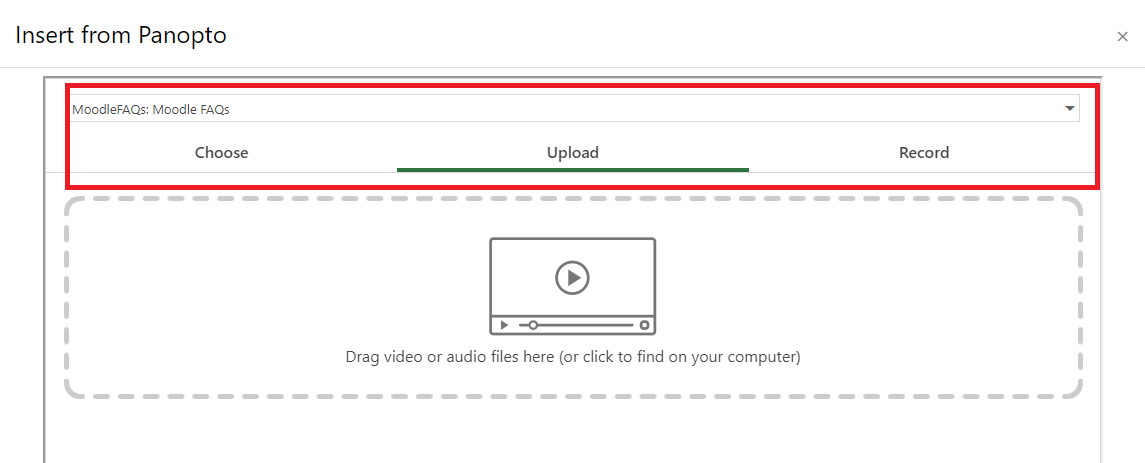
Verify the folder in the drop down window matches the course. This should default to the course you are uploading from. and not need to be changed, but it does get inadvertently changed. If it does just select the correct course from the drop down menu. It is good practice to verify the folder before uploading.
Drag and drop video into the box or click on the box to use file explorer to find your video. Depending on the size of the video, it may take several minutes for the video to upload. Once it does click "Insert."